Guide author: NucNuc
As NORTON 360 is "well know" for its "bad behaviour" in conjunction with Crossfire, I set up this a wee bit more extended tutorial on CF installation with NORTON. An important advice before we and You will start -> TAKE YOUR TIME, DON'T RUSH, DO IT PRECISELY! Any hurry will cause failure, any failure will cause much more time than you intended to "win", since you have to do all and I mean ALL again.
STEP 1: Prior to any action on your way to become a part of the vast Crossfire Universe, the first hurdle to take is the DOWNLOAD.
First "welcome" the NORTON:
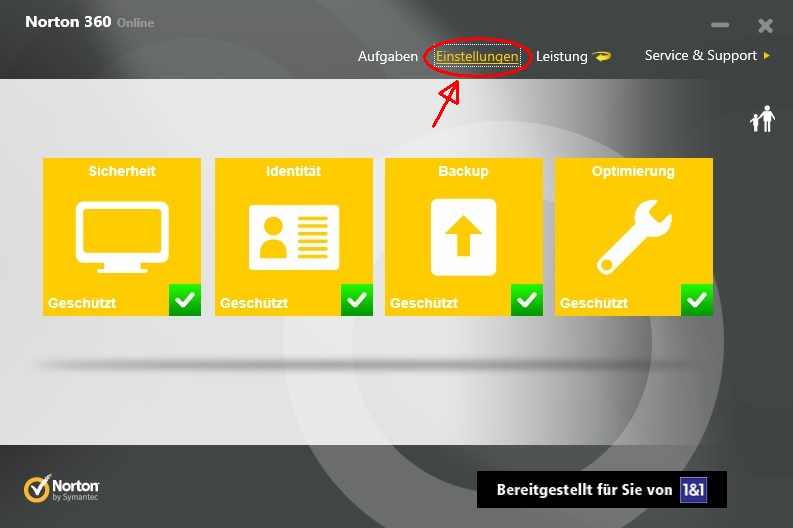
All interesting for us will be found in "Settings" (it is the marked tab). Since I have only the german version, the "position" of the tab should be the same. And there are only the two marked sections interesting for us.
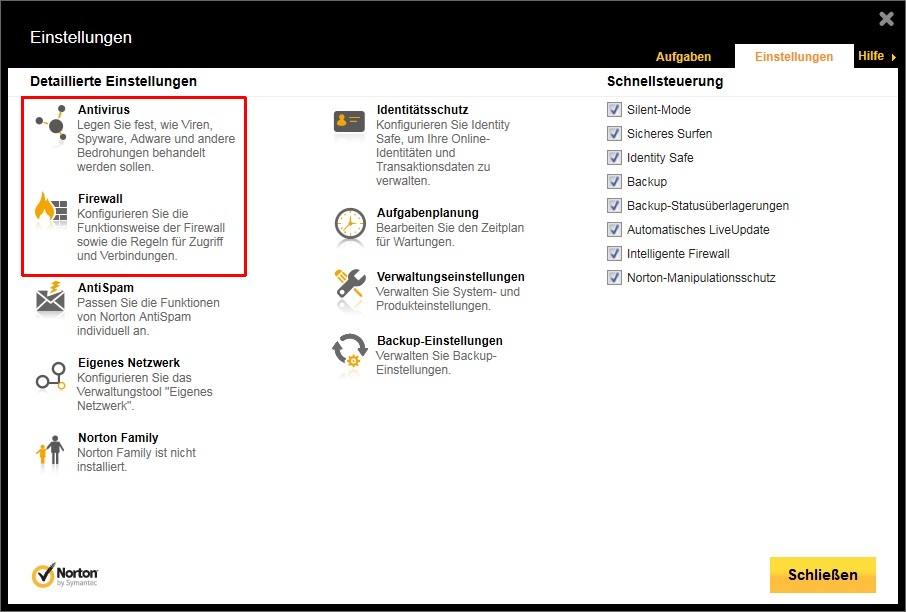
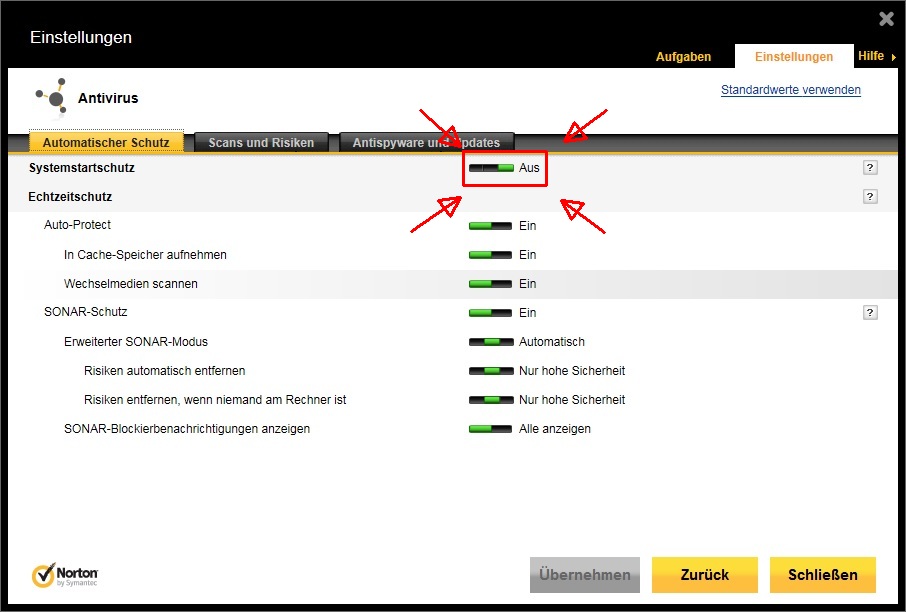
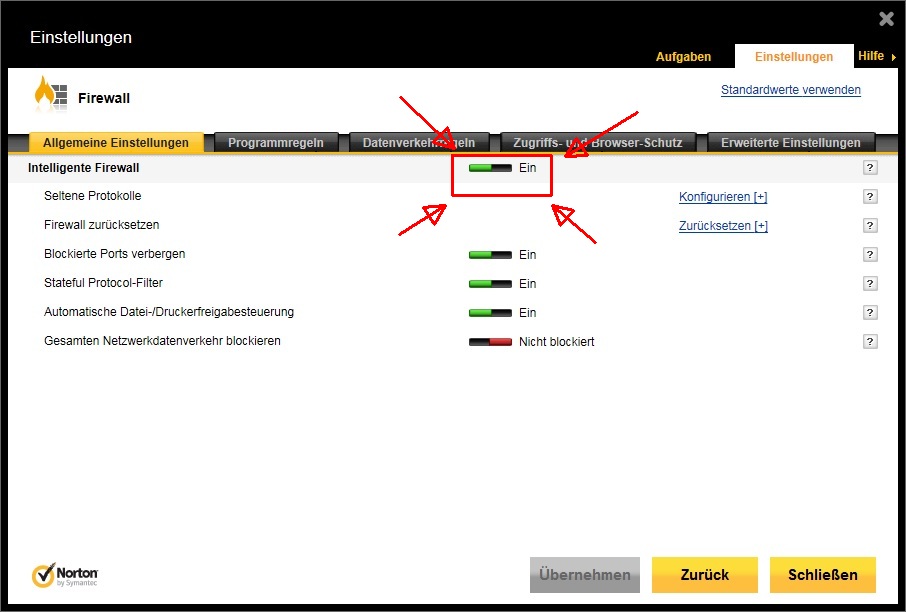
In the ANTIVIR as well as the FIREWALL section the marked options have to be set to "OFF" or "DISABLED". NORTON will ask you if you really (really?!?) want this ... Yes, your really want! Now go to mod download page and download the .zip file to whatever destination you want. Magnetic disk drive, SSD, single installed, multiple installed with whatever RAID ... even external, take an USB stick, if your Laptop main drive is filled by your collegues last holiday pic. Everything as mentioned works, just don't forget WHERE you stored the download. But in every case it works SLOWLY! This mod is due to the amount of content HUGE ... download can take 1 hour, 2 or even more. Wait and be patient! When download is ready please proceed to STEP 2.
INTERMEZZO: With the settings as above there "shouldn't" be any further problem with the download. However, it "might" happen, that you get a message from NORTON about a "security risk" or even a "threat" (little window popping up from your windows task bar). There is ALWAYS a possibility in that window to look, what NORTON has done to this poor downloaded file -> CLICK IT ! In the next step it will tell you the file has been deleted/put in quarantine. BUT, it gives you also the possibility to RESTORE it to its original place, where you`ve downloaded it. In such case DO IT !. And NOW feel free to continue ...
STEP 2: You haven't done anything to the NORTON settings, as done in STEP 1! Don't you? Phheeeeww, then everything is alright! If you`re afraid of any unwanted "www-intrusions" during the following - just switch your connection OFF ! (Easy to protect yourself, isn't it?) Now you should have somewhere in the depth of your data dumps something like this:
-
 (Please note the marked "data path" !)
(Please note the marked "data path" !)
- You can NOW unzip the file. What gives you this:
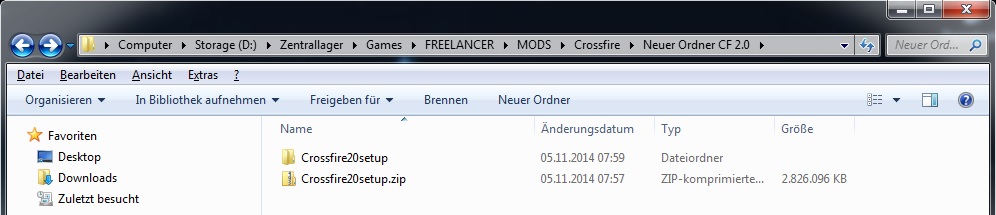
- On opening the Crossfire20setup folder you will find this:
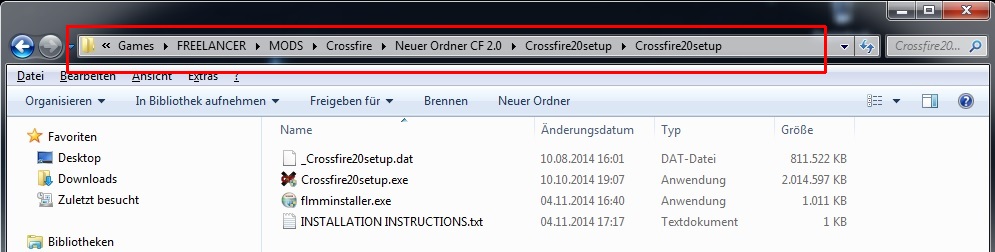 (Again, note the marked "data path" !)
(Again, note the marked "data path" !)
And now, JUST NOW ! install your Freelancer as shipped by Microsoft, Good Old Games or from where ever you got your unmodded "vanilla" version. You CAN also install the FreeLancerModManager (FLMM), as it comes with the downloaded mod (remember, where the installer was ? Look above !), but you may also WAIT to install FLMM in/after the next step.
And remember : You haven't done anything to the NORTON settings, as done in STEP 1. As Freelancer and FLMM are installed -> NOW and ONLY just NOW reactivate the NORTON Firewall and Antivirus, same way as it was deactivated in the STEP 1. Once done this, you can proceed to the STEP 3 ...
STEP 3: Antivirus Settings. Now return to to the "Settings" main selection page of Norton and select ... guess what:
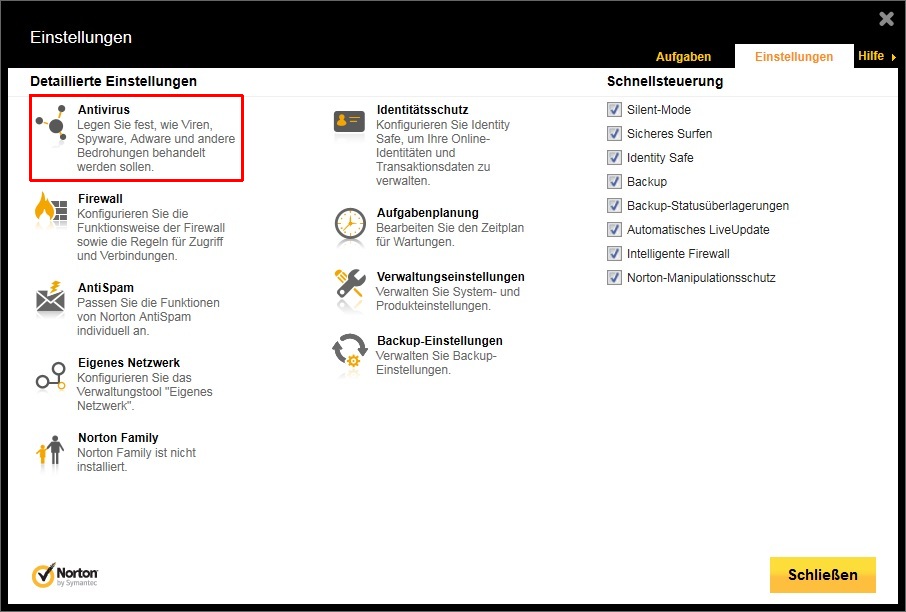
Click on "Antivir" to reach:
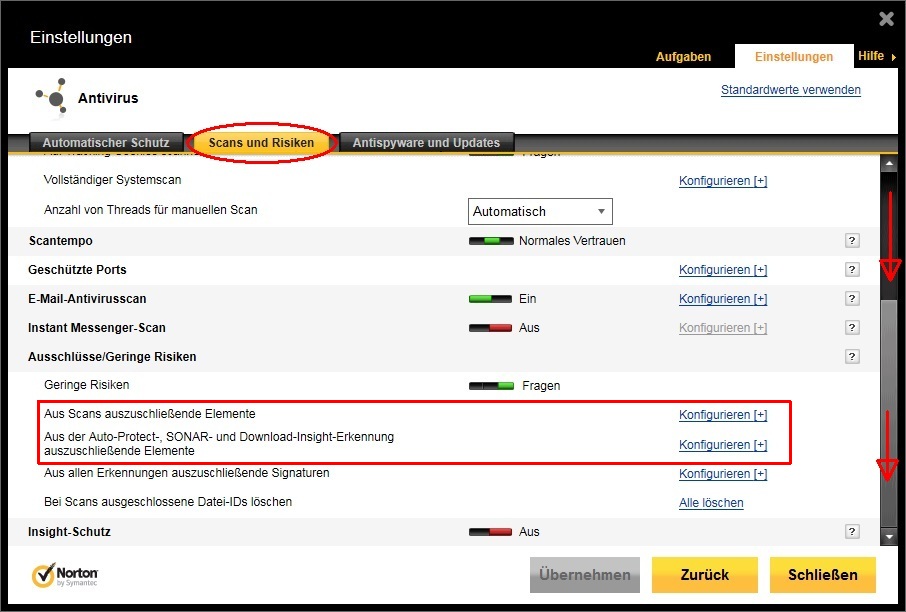
Pull down the side bar to find the two marked entries. Only they are of interest here. We will deal as first with the "Elements to be excluded from Scan". Click on the blue text left (something about "Configuration", "Options", "Configure" or alike). Brings up THIS:
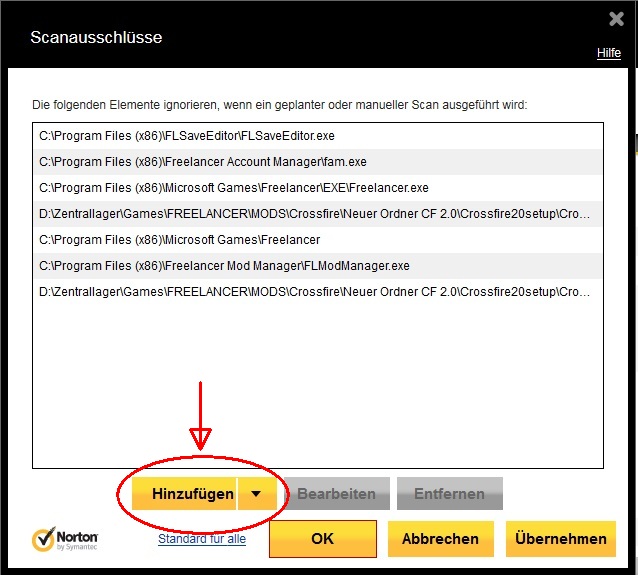 Shows you already what was excluded from NORTONs attention
Shows you already what was excluded from NORTONs attention 
To get there you have to click the marked "Add" button. It will give you a selection for "Files"/"Folder" AND "Data"/"Programs". You WILL HAVE TO work BOTH of them on this window:
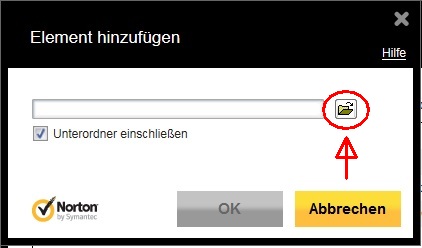 click marked button ->
click marked button ->
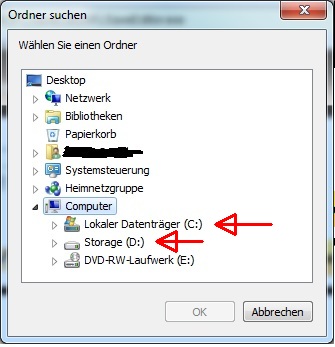
Familiar with that ? Yes it's the "usual" windows search tree. Should be an "easy going" now if you remember "The data paths" from STEP 2  And don't forget : PROGRAMS as well as FOLDERS. Now do exactly the same for Auto-Protect, SONAR and Download-Insight sections shown in the marked boxes in the second picture. And if you are done with this ... Hey You Are Done With The Antivirus! But no reason to get too comfortable M8,the next STEP 4 is waiting for you: the Firewall
And don't forget : PROGRAMS as well as FOLDERS. Now do exactly the same for Auto-Protect, SONAR and Download-Insight sections shown in the marked boxes in the second picture. And if you are done with this ... Hey You Are Done With The Antivirus! But no reason to get too comfortable M8,the next STEP 4 is waiting for you: the Firewall
STEP 4: For firewall options go back to the now for you well-known "Settings":
 ->
->
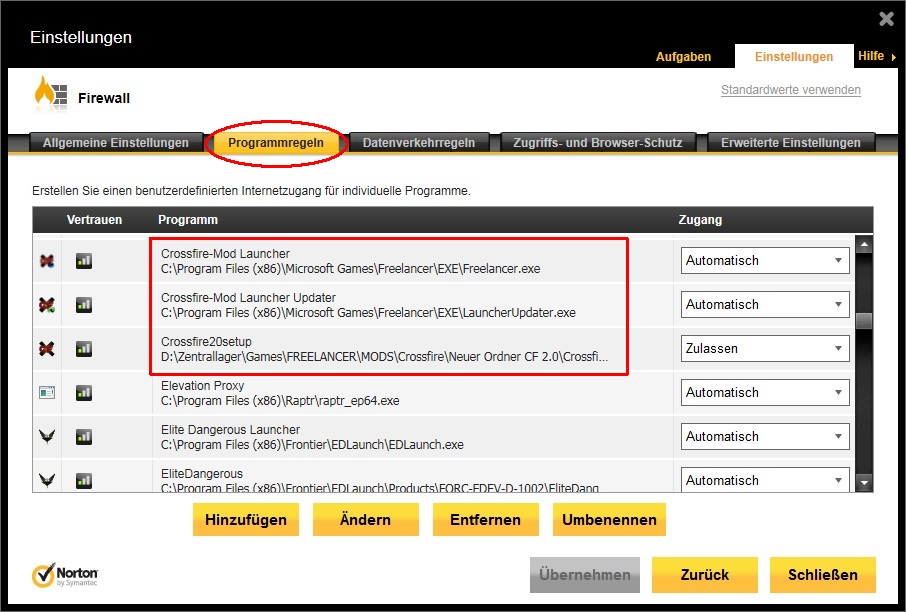 and
and

Only the tab "Program Rules" is of importance to us. Again you can see here what I have selected aka added to the list. Don't forget, you should have to this moment only "Freelancer" (ev. also FLMM) installed to your PC/Desktop/Laptop. It will already be a rather "lenghthy" list there. SEARCH IT ! If one the wanted programs are already listed there, then set their "Access" (the left column) for the purpose of installation to "allowed" or whatever there may be listed in the English version. You have only three options there :
- "Allow"
- "Block"
- "Automatic"
For the programs NOT already listed - ADD them. To do so click the marked, yes you guess right "ADD" button. It will bring up:
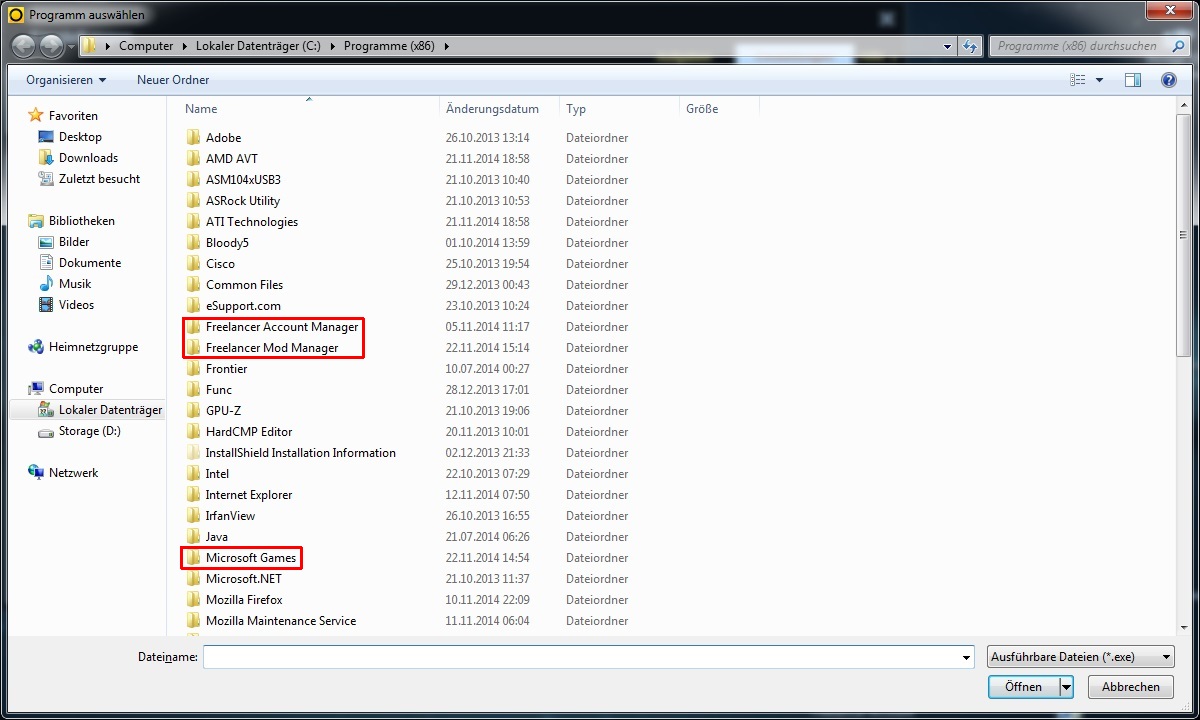
It shows WHERE you might have to look, to find the programs .exe's which you have to add to the list shown in the other pictures.
With ONE important exception ... the Crossfire20setup.exe. This you have to find at the place, where you have unzipped your download in STEP 2. Look for it and add this also to the list and set t to "allowed". What's left ? Proceed to STEP 5
STEP 5: Well, well, what have we done so far :
- we`ve got a safe and completly downloaded and unpacked version of the CF 2.0 setup.exe (STEP 1 and STEP 2)
- we've convinced NORTON 360 to allow all the necassary programs and folders for FL Crossfire installation to do their job (STEP 3 and STEP 4)
- we've convinced NORTON 360 to allow all the necessary programs and folders for FL Crossfire to run the game (STEP 3 and STEP 4)
You know what this means ? YOU CAN NOW INSTALL CROSSFIRE 2.0 !!!
![]() ...
...


 !
!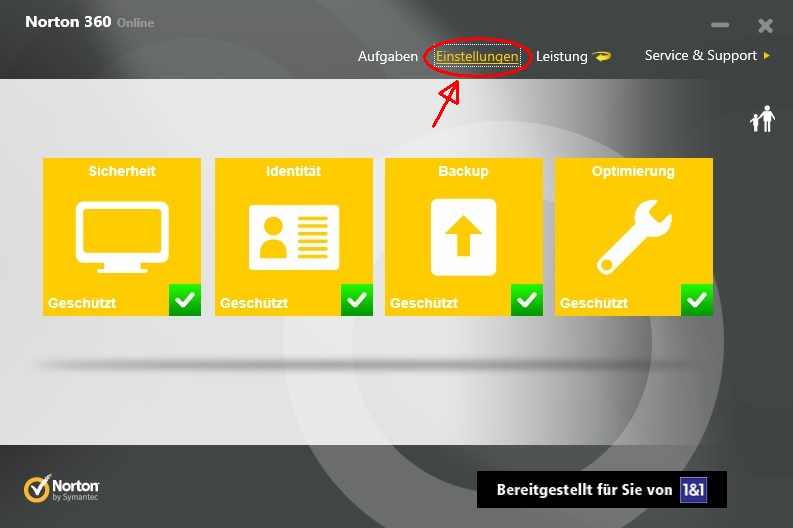
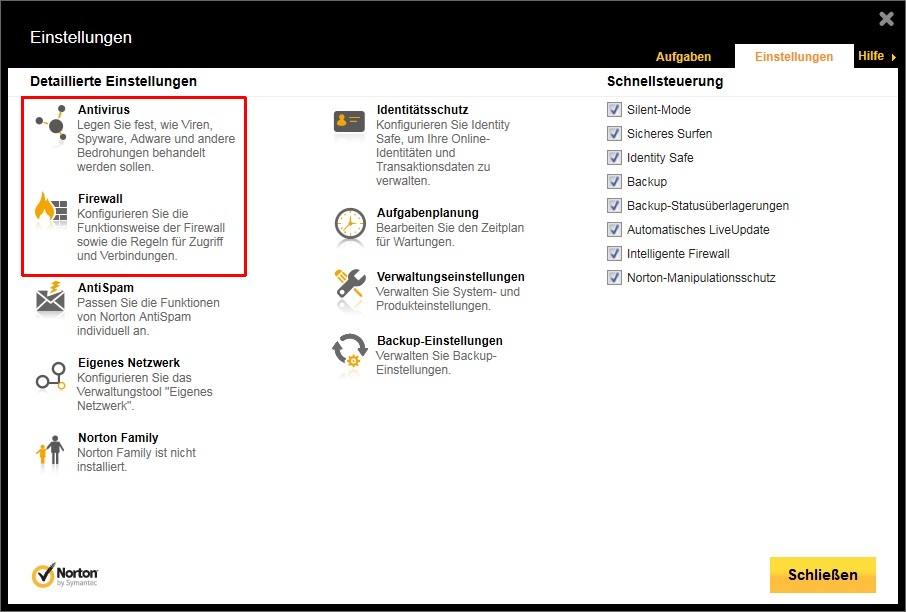
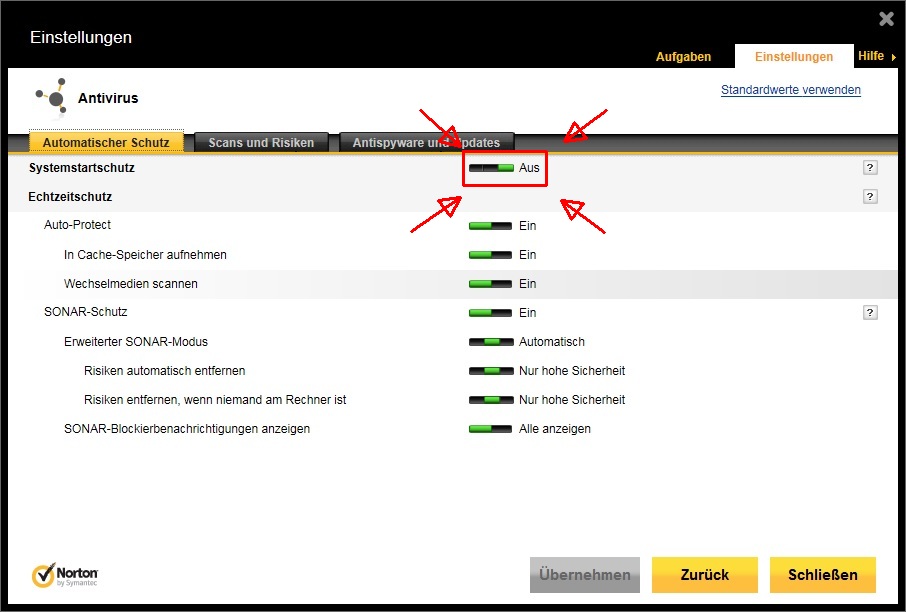
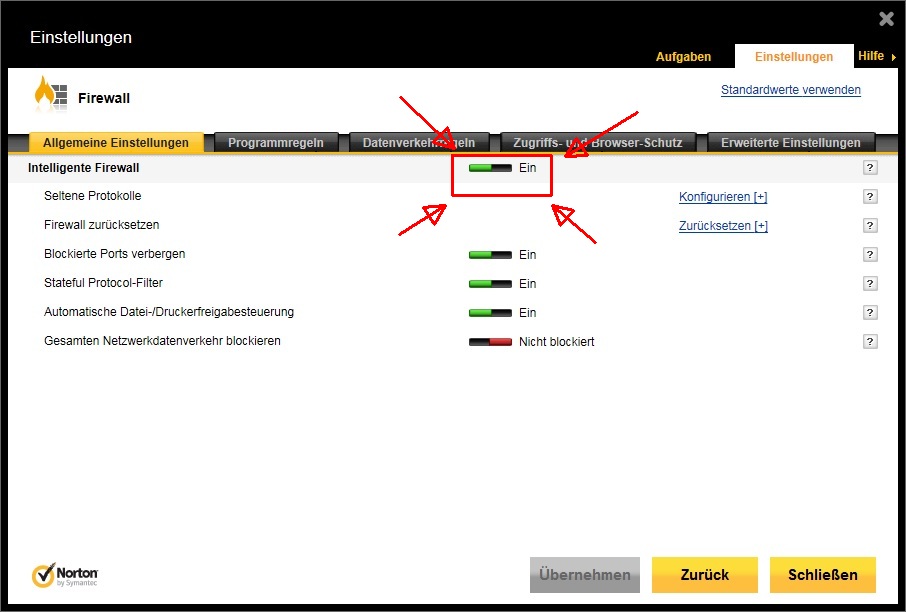

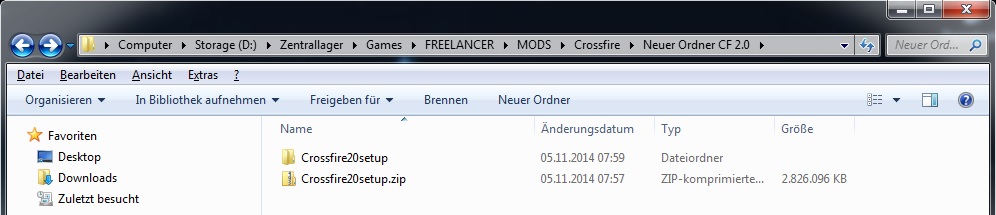
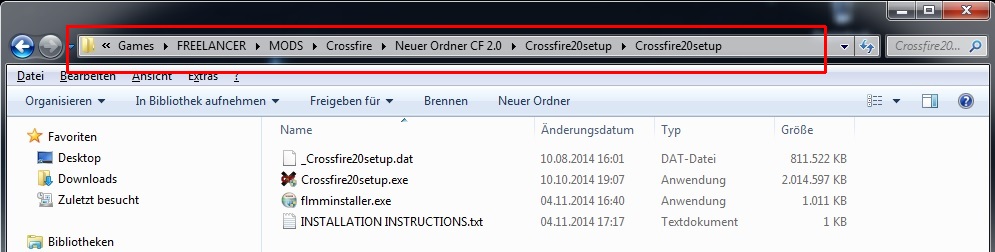
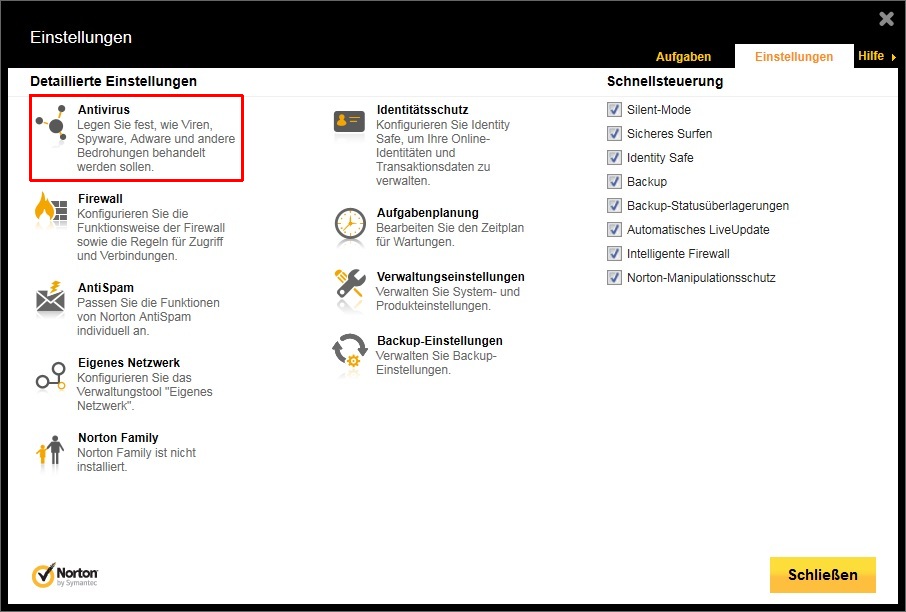
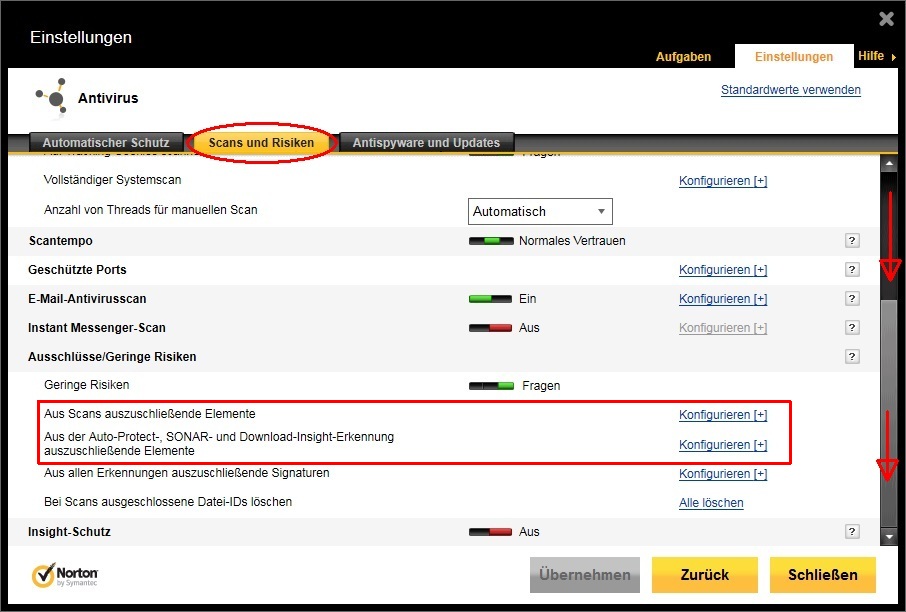
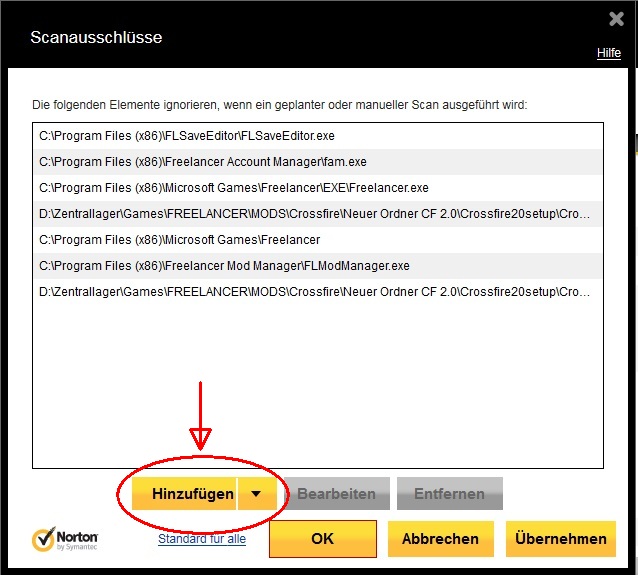

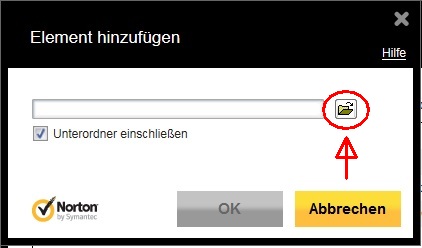
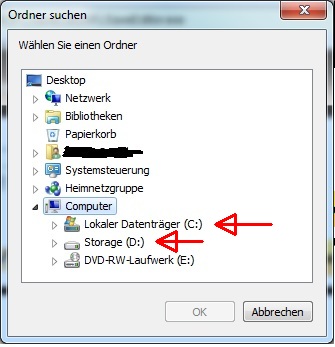

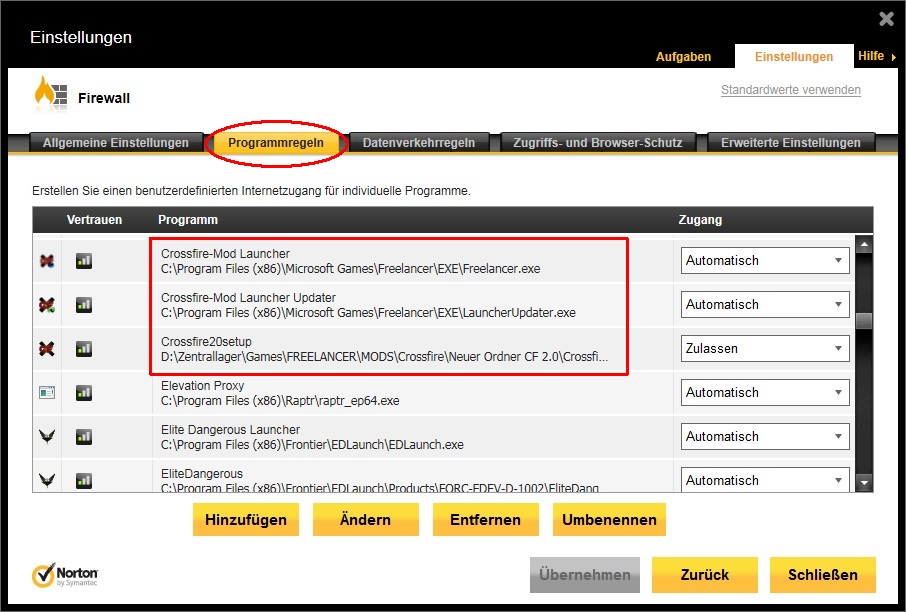

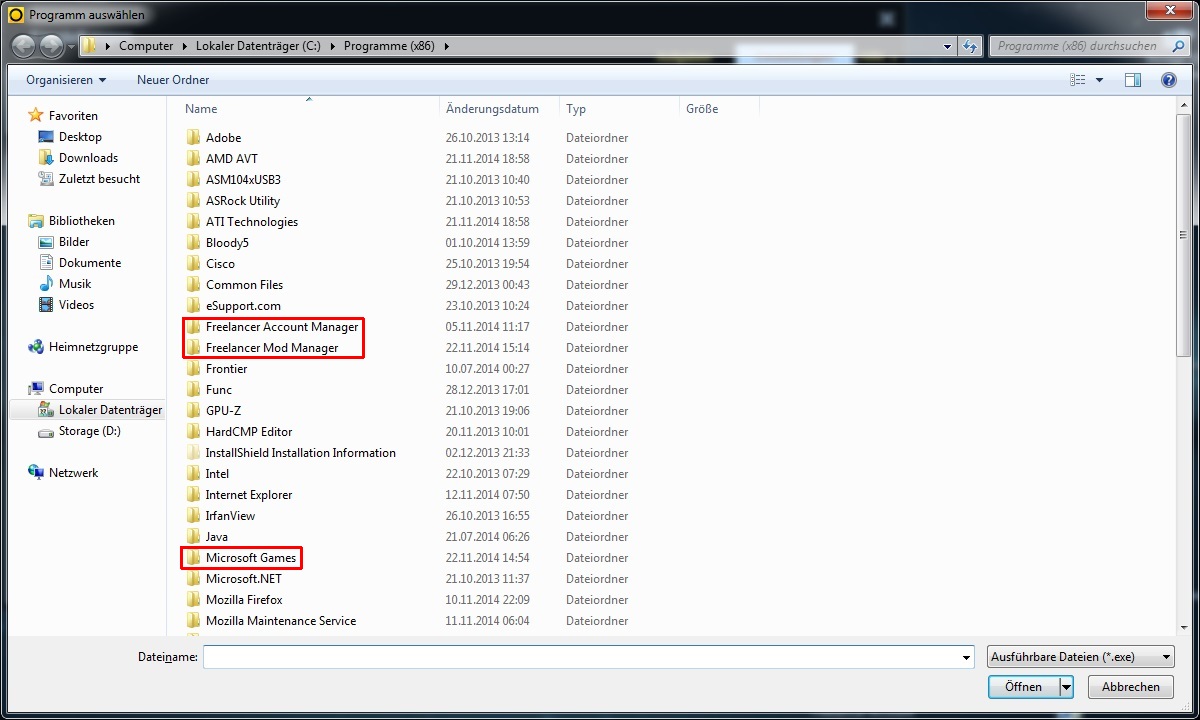
 ) You have tried every ship in the game? You have billions
) You have tried every ship in the game? You have billions