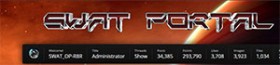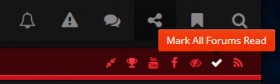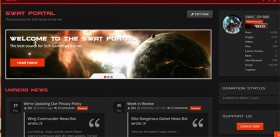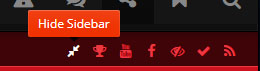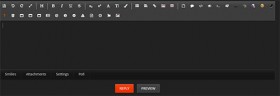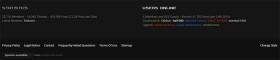Every page of the Portal has a similar structure.
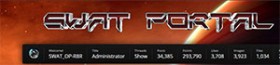 At the very top you will find our Logo which always will direct you to the main view of the currently active Portal feature if you click it. So if you ever want to switch back to the top level of one of the Portal features just click on the SWAT Portal logo.
At the very top you will find our Logo which always will direct you to the main view of the currently active Portal feature if you click it. So if you ever want to switch back to the top level of one of the Portal features just click on the SWAT Portal logo.
You also will be able to see some content related statistics related to your user account. This is a nice way to keep track of your own content. |
 Below that you can see the Main Menu which gives you access to the different areas of the Portal. Many of the menu entries will show you additional options when you hover over them with your mouse. New content in these areas often get highlighted so you can see what has happened since you logged in last time.
Below that you can see the Main Menu which gives you access to the different areas of the Portal. Many of the menu entries will show you additional options when you hover over them with your mouse. New content in these areas often get highlighted so you can see what has happened since you logged in last time.
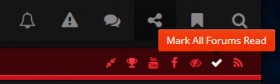 You might have noticed that some some menu entries are highlighted and show a number. This is an indicator that new content has been created there which you have not read yet.
Once you read or view the new content this number will disappear.
You might have noticed that some some menu entries are highlighted and show a number. This is an indicator that new content has been created there which you have not read yet.
Once you read or view the new content this number will disappear.
Does that mean that you have to read everything on the Forum, view all Gallery entries, check all the News, Downloads, etc.?
No, of course not all new content is interesting to you and you are not forced to check everything. Just open the content you are interested in and then mark everything that you are not interested in as "read".
|
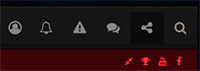 At the top of every page you also can find your User Menu which contains your personal Control Panel, Notifications, your Conversations with other members, Social Links and a Portal wide search function.
At the top of every page you also can find your User Menu which contains your personal Control Panel, Notifications, your Conversations with other members, Social Links and a Portal wide search function.
You can search the entire Portal for information or only specific areas.
This is also were you can change your custom user settings such as notification settings, profile content, signature and avatar. You also can and access all of your account information from there.
If you are member of one of the Portal related clans you also can find an access point to the clan features on your Control Panel. |
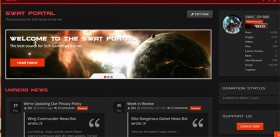 The content area below the Main Menu has different structures depending on which feature of the Portal you are using.
The content area below the Main Menu has different structures depending on which feature of the Portal you are using.
In most cases you can navigate through the content directly or with the help of the boxes which are displayed either on the right or left side. These boxes show useful information about the area of the Portal that you are currently using or even have a navigation menu.
You can access most of the content directly.
However, in some cases it might be a better option to use the the navigation menus and categories to find the information you are looking for.
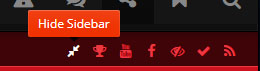 Hint: You can hide the sidebar if you need to display the content on a bigger area.
Hint: You can hide the sidebar if you need to display the content on a bigger area.
|
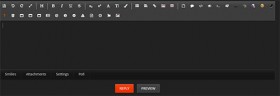 Creating own content is very easy.
Creating own content is very easy.
Everywhere on the Portal you have access to the same content creation tools using a very comfortable editor.
You use the various BBcodes or options below the message field to create more advanced content.
Of course you can preview your messages prior submitting them and in case of a browser crash your content remains stored. |
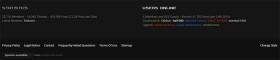 At the bottom of every page you will find various information such as the Privacy Policies, Terms of Use and Legal Notice.
At the bottom of every page you will find various information such as the Privacy Policies, Terms of Use and Legal Notice.
You also can change the look of the Portal using our style switcher.
If you need a translation you can activate the translation widget at the very bottom of this page to translate every page of the Portal into the language of your choice. |
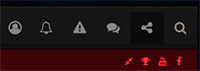 At the top of every page you also can find your User Menu which contains your personal Control Panel, Notifications, your Conversations with other members, Social Links and a Portal wide search function.
At the top of every page you also can find your User Menu which contains your personal Control Panel, Notifications, your Conversations with other members, Social Links and a Portal wide search function.